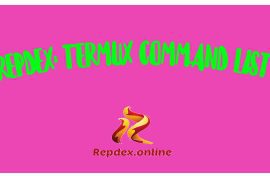Introduction to Insignia Remote
Insignia remotes are renowned for their simplicity and compatibility with a wide range of television models. Understanding your Insignia remote is the first step towards a hassle-free viewing experience. The benefits of correctly pairing your remote extend beyond basic channel surfing; it enhances your overall interaction with your TV.
Understanding Your Insignia Remote
Getting to know your Insignia remote is the first step towards a seamless TV viewing experience. Insignia remotes are designed for user-friendliness, but understanding their specific features and capabilities can greatly enhance your usage.
Most Insignia remotes come with standard buttons like power, volume control, channel switching, and a number pad. However, depending on the model, your remote might also have advanced features such as dedicated streaming service buttons, programmable keys, or even voice control capabilities.
Familiarize yourself with the layout of the buttons. Knowing where each button is located and what it does can save you time and frustration. For instance, some remotes have a ‘Menu’ button that allows you to access additional settings on your TV, while others might have a ‘Guide’ button for an on-screen programming guide.
It’s also important to understand the LED indicator on your remote. This light typically blinks when a button is pressed, indicating that the remote is sending a signal to the TV. When programming the remote, the LED behavior can guide you through the pairing process.
Lastly, if your remote comes with additional functionalities like a sleep timer or parental controls, take some time to learn how to use these features. They can greatly enhance your viewing experience and provide added convenience.
Benefits of Pairing Correctly
Pairing your Insignia remote correctly with your TV is more than just a matter of convenience; it offers several benefits that enhance your overall viewing experience.
- Unified Control: Once paired correctly, your Insignia remote can replace multiple remotes, allowing you to control your TV and other connected devices like soundbars or Blu-ray players from a single remote. This reduces clutter and the hassle of switching between different remotes.
- Access to Full TV Functionality: A properly paired remote ensures that you have access to all the functions of your TV. This includes not just basic operations like changing channels or adjusting volume, but also accessing menus, settings, and smart TV features if available.
- Ease of Use: A correctly paired remote is intuitive and responsive, making it easier for all users, including children and the elderly, to operate the TV without confusion or frustration.
- Customization: Some Insignia remotes allow for customization and programming of certain buttons. Correct pairing ensures these customizations work effectively, providing a more personalized viewing experience.
- Energy Efficiency: An effectively paired remote works more efficiently, often requiring fewer button presses to perform tasks. This can lead to longer battery life, saving you the inconvenience and cost of frequent battery replacements.
- Enhanced Accessibility: For individuals with mobility or visual impairments, a correctly paired remote with clearly defined buttons and functions can make a significant difference in accessibility and ease of use.
Step-by-Step Guide to Pairing
Steps on How to pair Insignia remote to TV:
- Unplug the TV and plug it back in.
- Press and hold the Home button on the remote for up to 30 seconds. The Home button is the one with the picture of a house on it.
- The remote will pair to the TV.
Initial Setup Requirements
Before you embark on the journey of pairing your Insignia remote to your TV, it’s crucial to ensure that you have all the necessary setup components in place. This initial preparation is the foundation for a smooth and successful pairing process.
Firstly, identify the model of your Insignia remote. Different models may have varying pairing procedures, so knowing your model is key. You can usually find this information in the remote’s manual or on the manufacturer’s website.
Also READ: Who owns Insignia TVs?
Next, ensure that your remote has fresh batteries. Weak or depleted batteries are often the culprits behind unresponsive remotes. It’s always a good idea to have a spare set of batteries handy in case you need to replace them during the setup.
Also, have your TV’s model number at your disposal. This information is necessary when finding the correct code for pairing. The model number is typically located on the back of your TV or in the user manual.
Lastly, create a comfortable and clear workspace. Make sure you have direct line-of-sight to your TV from where you’re setting up the remote. This reduces any interference that might occur during the pairing process.
Finding the Right Code
The key to a successful pairing lies in finding the correct code that matches your TV model. Each TV brand and model has a specific code that allows the remote to communicate with it.
Start by consulting the user manual of your Insignia remote. It usually contains a list of codes categorized by TV brand and model. If you’ve misplaced the manual, don’t worry. Most manufacturers provide these codes on their websites.
Alternatively, you can search online for the code. Simply type in your TV brand along with the model number and add “Insignia remote pairing code” to your search query. This should bring up a list of potential codes.
Remember, there might be multiple codes for your TV brand. It’s a process of trial and error to find the one that works. Note down all the codes you find – you might need to try a few before hitting the right one.
Entering the Code
Once you have the right code, it’s time to enter it into your remote. This process typically involves a series of simple steps:
- Turn on your TV manually or using the TV’s original remote.
- Hold down the TV button on your Insignia remote. This button is usually clearly marked.
- While holding the TV button, enter the code you found. The LED light on the remote should blink, indicating that the code has been accepted.
- Release the TV button and test the remote by trying a few functions, such as changing the channel or adjusting the volume.
If the remote doesn’t work, don’t get discouraged. It simply means that the code you entered isn’t the right one for your TV. Repeat the process with the next code on your list.
Remember, patience is key in this process. It might take a few tries before you find the code that perfectly syncs your Insignia remote with your TV. Once you’ve successfully entered the correct code, your remote should be fully functional, giving you control over your TV viewing experience.
Troubleshooting Common Pairing Issues
When pairing your Insignia remote to your TV, you might encounter some common issues. Understanding how to troubleshoot these problems can save you time and frustration. Here are solutions to the most typical challenges:
Remote Not Responding
If your remote is not responding after attempting to pair it with your TV, consider the following steps:
- Check the Batteries: The most common reason for a remote not responding is weak or dead batteries. Replace them with new ones and try again.
- Clear Obstructions: Ensure there are no obstacles between the remote and the TV that could block the signal.
- Reset the Remote: Sometimes, resetting the remote can resolve unresponsiveness. Remove the batteries, press each button on the remote at least once, and then reinsert the batteries.
- Check for Interference: Other electronic devices near your TV or remote can cause interference. Try moving these devices away and attempt pairing again.
Incorrect Code Entry
Entering the wrong code is a common issue when pairing remotes. If the remote doesn’t work after code entry, it’s likely the wrong code was used.
- Double-Check the Code: Revisit the list of codes and ensure you have the correct one for your TV model.
- Try Alternative Codes: If the first code doesn’t work, try other codes listed for your TV brand.
- Follow Exact Steps: Ensure you are following the exact steps for entering the code. This usually involves holding down a specific button while entering the code and waiting for a confirmation signal, like a blinking light.
TV Model Compatibility
Sometimes, the issue might be due to compatibility between the remote and your TV model.
- Check Compatibility: Ensure that your Insignia remote is compatible with your TV brand and model. This information can usually be found in the remote’s manual or on the manufacturer’s website.
- Update Remote Firmware: If your remote has the capability, update its firmware. This can sometimes expand its compatibility with newer TV models.
- Consult Customer Support: If you’re unsure about compatibility, reaching out to Insignia’s customer support can provide clarity and additional assistance.
Remember, patience is key when troubleshooting. Most pairing issues can be resolved with a bit of persistence and by methodically working through these common solutions.
Advanced Pairing Techniques
For those who encounter difficulties with standard pairing methods or are dealing with unique TV models, advanced pairing techniques can be particularly useful. Here are two advanced methods for pairing your Insignia remote: using the auto-search function and manual pairing methods.
Using Auto-Search Function
The auto-search function is a convenient feature that automates the process of finding the correct code for your TV. Here’s how to use it:
- Turn On Your TV: Start by ensuring your TV is powered on.
- Activate Auto-Search: On your Insignia remote, locate the button that initiates the auto-search. This might be labeled as ‘Set’, ‘Setup’, or something similar. Press and hold this button until the LED light turns on.
- Begin the Search: While pointing the remote at the TV, press the ‘Power’ button repeatedly. The remote will start cycling through codes. Pause between each press to give the remote time to test each code.
- Identify the Correct Code: When your TV turns off, it indicates that the remote has found a compatible code. Immediately press the ‘Stop’ or ‘Enter’ button on your remote to save the code.
- Test the Remote: Turn your TV back on using the Insignia remote and test other functions to ensure proper pairing. This method can be time-consuming, but it’s effective, especially when you don’t have a list of codes or are unsure of your TV model.
Manual Pairing Methods
If the auto-search doesn’t yield results or if you prefer a more hands-on approach, manual pairing is another option. This method involves manually entering and testing codes.
- Gather Potential Codes: Compile a list of potential codes for your TV brand. These can be found in the remote’s manual, online, or through customer support.
- Enter Codes Manually: Turn on your TV. Enter each code manually into your remote, following the standard pairing process (usually involving holding a specific button while entering the code).
- Test Each Code: After entering each code, test the remote’s functionality with your TV. Check basic functions like turning the TV on/off, volume control, and channel switching.
- Repeat as Necessary: If a code doesn’t work, clear it from the remote (this usually involves pressing and holding the same button used for entering the code) and try the next code on your list.
Both these advanced techniques require patience and a bit of trial and error. However, they are highly effective in ensuring that your Insignia remote is perfectly synced with your TV, providing you with a seamless and enjoyable viewing experience.
Enhancing Your Viewing Experience
Customizing Remote Settings
Once your Insignia remote is successfully paired with your TV, customizing its settings can greatly enhance your viewing experience. Many Insignia remotes offer a variety of customization options that allow you to tailor the remote’s functionality to your preferences.
- Programming Favorite Channels: One common feature is the ability to program your favorite channels for quick access. This can usually be done by pressing a specific button (like ‘Fav’ or ‘Star’), then entering the channel number, and saving it.
- Adjusting Volume Controls: Some Insignia remotes allow you to adjust how the volume controls work. For instance, you can set the remote to control the TV’s volume by default, or if you have a connected sound system, you can program it to adjust the sound system’s volume instead.
- Setting Up Input Control: You can also customize the input button to cycle through your most-used inputs, skipping ones you rarely use. This streamlines the process of switching between different devices connected to your TV.
- Configuring Additional Buttons: If your remote has programmable buttons, you can configure them to perform specific actions, like opening a streaming app or accessing a particular menu on your TV.
Utilizing Additional Features
Insignia remotes often come with additional features that can make your TV viewing more convenient and enjoyable. Here are some of these features and how to use them:
- Voice Control: If your remote has a voice control feature, you can use voice commands to control your TV. This might include changing channels, adjusting volume, or even searching for content.
- Learning Feature: Some models come with a learning feature that allows the remote to ‘learn’ functions from other remotes. This is particularly useful if you have devices not directly compatible with your Insignia remote.
- Sleep Timer: The sleep timer is a handy feature that lets you set a time for the TV to automatically turn off. This is great for those nights when you might fall asleep while watching TV.
- Parental Controls: If you have children, utilizing the parental control settings on your remote can help manage what content they can access on the TV.
By customizing your remote settings and taking advantage of its additional features, you can create a more personalized and efficient TV viewing experience. These adjustments not only add convenience but also ensure that your remote serves your specific needs and preferences.
Insignia Remote Maintenance
Battery Replacement and Care
Proper battery maintenance is crucial for keeping your Insignia remote functioning optimally. Here are some tips for battery replacement and care:
- Knowing When to Replace Batteries: The first sign that it’s time to replace the batteries is usually a decrease in the remote’s responsiveness. If you have to press buttons harder or multiple times for the TV to respond, it’s likely time for new batteries.
- Choosing the Right Batteries: Use the correct type of batteries as specified in your remote’s manual, typically AA or AAA. Opt for high-quality alkaline batteries for longer life and better performance.
- Replacing Batteries: Open the battery compartment, usually located at the back of the remote. Remove the old batteries and insert the new ones, ensuring they are placed in the correct orientation as indicated by the + and – symbols.
- Battery Care: To prolong battery life, avoid leaving the remote in extremely hot or cold environments. Also, remove batteries if you’re not planning to use the remote for an extended period, as this prevents battery leakage and corrosion.
Cleaning and Storage Tips
Keeping your Insignia remote clean and storing it properly can extend its lifespan and maintain its functionality:
- Regular Cleaning: Dust and dirt can accumulate on the remote, potentially affecting its buttons and signal transmission. Wipe the remote regularly with a soft, dry cloth. Avoid using water or cleaning solutions directly on the remote.
- Dealing with Sticky Buttons: If buttons become sticky, gently clean around them with a cotton swab dipped in isopropyl alcohol. Be careful not to let any liquid seep into the remote.
- Storage: Store the remote in a cool, dry place. Avoid places with high humidity or direct sunlight, as these can damage the remote’s components.
- Preventing Damage: Keep the remote away from liquids and avoid dropping it, as this can lead to internal damage. Also, keep it out of reach of small children and pets to prevent accidental damage.
By following these battery replacement and care tips, along with proper cleaning and storage practices, you can ensure that your Insignia remote remains in good working condition for a long time, providing you with a reliable and efficient way to control your TV viewing experience.
Compatibility with Different TV Models
Pairing with Latest TV Models
Pairing your Insignia remote with the latest TV models can seem daunting, but it’s usually a straightforward process. Modern TVs often come with advanced features, and ensuring your remote is compatible with these features is key.
- Check for Compatibility: Before attempting to pair, verify that your Insignia remote is compatible with the latest TV models. This information can typically be found in the remote’s manual or on the manufacturer’s website.
- Use Updated Pairing Codes: Newer TV models may require updated pairing codes. These can usually be found in the remote’s manual or through a quick online search. Ensure you’re using the most recent code list.
- Follow Standard Pairing Procedures: Begin by turning on your TV. Then, follow the standard procedure for entering the pairing code into your Insignia remote. This typically involves holding down a specific button on the remote while entering the code.
- Test All Functions: After pairing, test all the functions of the remote with your TV, including power, volume, channel selection, and any smart features your TV may have.
- Consult Online Resources: If you encounter difficulties, online forums, and the TV manufacturer’s customer support can be valuable resources for troubleshooting and tips.
Legacy TV Model Pairing
Pairing an Insignia remote with older or legacy TV models might require a bit more patience, as these TVs may not be immediately compatible with newer remotes.
- Find Compatible Codes: Start by looking for pairing codes that are specifically meant for older TV models. These can often be found in the remote’s manual or on the manufacturer’s website.
- Try Multiple Codes: You may need to try several different codes before finding the one that works with your legacy TV model. Be patient and methodical in this process.
- Manual Pairing Methods: If automatic or standard code entry doesn’t work, consider using manual pairing methods, such as the auto-search function, which can be more effective for older models.
- Check for IR Sensor Alignment: Ensure that the remote’s infrared sensor is properly aligned with the TV’s sensor. Older models might have more specific alignment requirements.
- Seek Out Older Manuals or Guides: Sometimes, older user manuals or online guides can provide specific instructions or tips for pairing remotes with legacy TV models.
Whether you are pairing your Insignia remote with the latest smart TV or an older model, the key is to ensure that you have the correct pairing codes and follow the pairing process carefully. With a bit of persistence, you should be able to successfully pair your remote and enjoy a seamless viewing experience.
Smart TV Integration
Connecting to Smart TV Features
Pairing your Insignia remote with a Smart TV opens up a world of advanced features and functionalities. Here’s how you can connect your remote to these smart features:
- Understand Your Smart TV’s Capabilities: Before you start, familiarize yourself with the smart features your TV offers. This could include streaming apps, internet browsing, or accessing a home network.
- Pairing with Smart Features: After successfully pairing your Insignia remote with your TV, explore the smart features available. This usually involves navigating to a smart hub or menu on your TV, which can be accessed through a dedicated button on the remote.
- Setting Up Streaming Services: If your remote has buttons for specific streaming services (like Netflix, Hulu, or Amazon Prime), you can set these up for quick access. This might involve logging into your accounts on these services through your TV.
- Customizing for Convenience: Customize your remote settings to make the most of your Smart TV’s features. This could include programming specific buttons to launch apps or adjusting settings for easier navigation.
Using Voice Commands
If your Insignia remote supports voice commands, this feature can significantly enhance your TV viewing experience by allowing you to control your TV using just your voice.
- Activating Voice Control: Locate the voice control button on your remote, often marked with a microphone icon. Pressing this button activates the voice command feature.
- Calibrating the Microphone: Some remotes may require you to calibrate the microphone for voice commands. Follow the on-screen instructions on your TV to complete this setup.
- Issuing Voice Commands: With voice control activated, you can issue commands directly to your TV. This can include changing channels, adjusting volume, searching for shows or movies, and even controlling smart home devices if your TV is connected to them.
- Learning Voice Commands: Familiarize yourself with the types of voice commands your TV recognizes. This information is usually available in the TV’s user manual or on the manufacturer’s website.
- Privacy Considerations: Be mindful of privacy when using voice commands. Ensure that the microphone on your remote is only active when you intend to use it.
By effectively connecting to smart TV features and utilizing voice commands, you can enjoy a more interactive and convenient way to control your TV, making your viewing experience more enjoyable and tailored to your preferences.
User Experiences and Reviews
Common User Feedback
Gathering and understanding common user feedback about pairing an Insignia remote to a TV can provide valuable insights into the process, highlighting both the challenges and successes experienced by users. Here are some common points of feedback:
- Ease of Use: Many users appreciate the straightforward nature of pairing Insignia remotes with their TVs, especially when following the provided instructions.
- Code Availability: Some users have expressed difficulty in finding the correct code for their specific TV model, especially for less common brands or older models.
- Functionality Post-Pairing: A common positive feedback is the remote’s functionality after successful pairing, with users enjoying the convenience of controlling multiple devices with a single remote.
- Battery Life: There are mixed reviews regarding battery life, with some users finding that the remote consumes batteries quickly, while others report satisfactory battery longevity.
- Durability and Build Quality: The build quality of Insignia remotes generally receives positive feedback, with users finding them durable and well-designed.
- Customer Support: Feedback on customer support varies, with some users praising the helpfulness in troubleshooting issues, while others have experienced challenges in getting assistance.
Expert Recommendations
Based on common user experiences and technical expertise, here are some recommendations for anyone looking to pair an Insignia remote with their TV:
- Consult the Manual: Always start by consulting the user manual for your Insignia remote, as it contains specific instructions and codes.
- Keep Updated Code Lists: For newer TV models, ensure you have the most updated list of pairing codes, which can often be found online.
- Use Auto-Search Function: If manual code entry is unsuccessful, use the auto-search function, which can simplify the process of finding the correct code.
- Test All Functions: After pairing, test all the functions of the remote to ensure full compatibility with your TV.
- Regular Maintenance: Regularly clean your remote and replace batteries as needed to maintain optimal functionality.
- Seek Help When Needed: Don’t hesitate to contact customer support for your Insignia remote or TV if you encounter difficulties during the pairing process.
- Stay Informed: Keep abreast of any firmware updates for your remote or new developments from Insignia that could enhance the pairing process or remote functionality.
By considering these common user feedback points and expert recommendations, users can have a more informed and smoother experience when pairing their Insignia remote with their TV.
Alternative Remote Options
Universal Remotes
Universal remotes are a popular solution for controlling multiple devices with a single remote, and they can be particularly useful if you’re looking to replace or supplement an Insignia remote. Here’s what you need to know about them:
- Compatibility: Most universal remotes are designed to be compatible with a wide range of TV brands and models, including Insignia TVs. It’s important to check the compatibility list of the universal remote to ensure it works with your specific TV model.
- Programming: Universal remotes require programming to work with your devices. This typically involves entering a code specific to your TV brand or using an auto-search function to find the correct code.
- Advanced Features: Many universal remotes come with advanced features such as programmable buttons, touch screens, and even smart home integration. These features can enhance your control over your TV and other devices.
- Ease of Use: While universal remotes are incredibly versatile, they can sometimes be more complex to set up and use compared to standard remotes. It’s worth reading reviews and user manuals to find one that balances functionality with ease of use.
Mobile App Alternatives
In the age of smartphones, mobile apps have emerged as a convenient alternative to traditional TV remotes. Here’s how you can use mobile apps to control your Insignia TV:
- Insignia TV Remote Apps: Check if Insignia or your TV’s brand offers a dedicated remote control app. These apps are designed to work seamlessly with your specific TV model.
- Third-Party Remote Apps: There are also third-party apps available that can turn your smartphone into a universal remote. These apps often support a wide range of TV brands and models, including Insignia.
- Connectivity: Most TV remote apps use your home Wi-Fi network to communicate with your TV. Ensure that both your smartphone and TV are connected to the same Wi-Fi network.
- Features: Remote apps often provide all the standard functions of a physical remote, such as power control, volume adjustment, and channel changing. Some also offer additional features like voice control, a keyboard for easy text input, and even streaming content from your phone to the TV.
- Convenience: Using a mobile app as a remote is highly convenient, as it allows you to control your TV from your phone, which is a device you likely have with you most of the time.
Whether you choose a universal remote or a mobile app, both options offer flexibility and convenience, allowing you to control your Insignia TV and other devices in a way that best suits your lifestyle and preferences.
Safety and Precautions
Safe Pairing Practices
Ensuring safety while pairing your Insignia remote with your TV is crucial to prevent damage to your devices and maintain a secure environment. Here are some safe pairing practices to follow:
- Read the Manual: Before attempting to pair your remote, thoroughly read the user manual. It provides specific instructions and safety warnings pertinent to your model.
- Use Correct Batteries: Always use the correct type and size of batteries specified for your remote. Incorrect batteries can cause malfunction or damage.
- Avoid Mixing Old and New Batteries: Mixing old and new batteries can lead to leakage or uneven power distribution, which might damage the remote.
- Handle with Care: Be gentle when pressing buttons during the pairing process. Forceful handling can damage the remote’s internal components.
- Keep Away from Moisture: Avoid pairing your remote in areas with high humidity or near liquids. Moisture can damage the remote’s electronic circuits.
- Stay Clear of Electronic Interference: Pair your remote away from other electronic devices that might cause interference, such as routers, microwaves, or mobile phones.
Avoiding Common Hazards
While pairing your remote is generally a safe process, being aware of common hazards can help prevent accidents and damage:
- Battery Safety: Be cautious with battery handling. Leaking batteries can cause skin irritation and damage the remote. Dispose of old batteries properly.
- Electrical Safety: If your TV setup involves dealing with cables or electrical outlets, ensure everything is properly connected and avoid overloading sockets.
- Physical Damage: Dropping the remote or spilling liquids on it can lead to malfunction. Use a protective cover if available and store the remote in a safe place when not in use.
- Child and Pet Safety: Small parts like batteries can be a choking hazard for children and pets. Keep the remote and its batteries out of their reach.
- Avoid DIY Repairs: If your remote or TV malfunctions during pairing, consult a professional for repairs instead of attempting to fix it yourself, especially if it involves opening the device’s casing.
By adhering to these safe pairing practices and being mindful of common hazards, you can ensure a smooth and safe experience when setting up your Insignia remote with your TV.
The Future of TV Remotes
Technological Advancements
The world of television remotes, including Insignia remotes, is constantly evolving with technological advancements. These developments aim to enhance user experience, increase functionality, and integrate with emerging home entertainment technologies. Here are some notable advancements:
- Smart Home Integration: Modern remotes are increasingly being designed to integrate seamlessly with smart home systems, allowing users to control not just their TV but also other connected devices like lights, thermostats, and security systems.
- Voice Control: The incorporation of voice recognition technology in remotes is becoming more common. This allows users to control their TV and other devices using voice commands, offering a hands-free experience.
- Touchscreen Displays: Some advanced remotes now feature touchscreen displays, providing a more intuitive and interactive way to navigate through channels, streaming services, and settings.
- Customizable Interfaces: Remotes with customizable interfaces let users tailor the layout and functionality to their preferences, improving ease of use and accessibility.
- Motion-Sensing Technology: Incorporating motion sensors in remotes for gesture-based controls is an emerging trend. This can be particularly useful for gaming or navigating through interactive content.
Predictions for Insignia Remotes
Looking into the future, we can anticipate several trends and innovations that might shape the next generation of Insignia remotes:
- Enhanced Connectivity: Future Insignia remotes may offer even more advanced connectivity options, such as Bluetooth or Wi-Fi, allowing for more reliable and responsive control, especially for smart TVs and devices.
- Universal Compatibility: As households continue to add more devices, the demand for truly universal remotes that can control a wide range of devices from different brands will likely increase. Insignia may focus on enhancing the universality of their remotes.
- Sustainable Designs: With a growing emphasis on sustainability, future remotes may incorporate eco-friendly materials and designs, including rechargeable batteries and energy-efficient components.
- Augmented Reality (AR) Integration: AR technology could be integrated into remotes, allowing users to view additional content information or control options overlaid on the TV screen or through a companion app.
- Personalization and AI: Artificial intelligence could be used to personalize viewing experiences, with remotes learning user preferences and suggesting content or adjusting settings accordingly.
As technology continues to advance, Insignia remotes are likely to become more sophisticated, user-friendly, and integrated with the broader ecosystem of home entertainment and smart home devices, offering users unprecedented control and convenience.
FAQs on Pairing Insignia Remote to TV
Certainly! Here are some frequently asked questions (FAQs) about pairing an Insignia remote to a TV, along with their answers:
- How do I find the right code to pair my Insignia remote with my TV?
To find the right code, refer to the user manual of your Insignia remote, which typically includes a list of codes for various TV brands. If you don’t have the manual, many manufacturers provide code lists on their websites.
- What should I do if the code doesn’t work?
If the first code doesn’t work, try other codes listed for your TV brand. Sometimes, it takes a few attempts with different codes to find the right one. Ensure you are entering the codes correctly and following the pairing instructions.
- Can I use my Insignia remote with a non-Insignia TV?
Yes, Insignia remotes are designed to be compatible with TVs from various brands. You will need to use the appropriate code for your TV brand during the pairing process.
- What if my TV model is very old or very new?
For older TV models, you might need to try several codes, as the correct one may not be immediately obvious. For newer models, ensure you have the latest list of codes, which might include newer TV models.
- Is it possible to pair my Insignia remote without a code?
Some Insignia remotes have an auto-search function that can find the correct code without manual input. Refer to your remote’s manual for instructions on using this feature.
- How can I troubleshoot my Insignia remote if it’s not working after pairing?
First, check the batteries and replace them if necessary. Ensure that the remote is correctly paired with your TV. If it still doesn’t work, reset the remote and try re-pairing it with your TV.
Remember, the process of pairing your remote can vary slightly depending on the model of your Insignia remote and the brand of your TV. Always refer to the specific instructions provided with your remote for the best results.
Conclusion
Recap of Pairing Insignia Remote to TV
In this comprehensive guide, we’ve explored the various aspects of pairing an Insignia remote to a TV. We covered the initial setup requirements, including finding the right code and entering it correctly. We delved into understanding the specifics of your Insignia remote and the benefits of pairing it correctly with your TV.
We also addressed troubleshooting common pairing issues, such as the remote not responding, incorrect code entry, and TV model compatibility. For those with more advanced needs, we discussed techniques like using the auto-search function and manual pairing methods.
The importance of customizing remote settings and utilizing additional features to enhance your viewing experience was highlighted. We also covered practical aspects like battery replacement, care, cleaning, and storage tips.
For those with the latest TV models or legacy models, we provided specific guidance on pairing. The guide also touched on connecting to smart TV features and using voice commands for a more interactive experience.
We gathered common user feedback and expert recommendations to give a well-rounded view of the process. Alternatives like universal remotes and mobile app alternatives were also discussed.
Finally, we emphasized safe pairing practices and avoiding common hazards, keeping in mind the technological advancements and future predictions for Insignia remotes.
Final Thoughts
Pairing your Insignia remote to your TV can significantly enhance your viewing experience, offering convenience and a range of functionalities. Whether you’re dealing with the latest smart TV or an older model, understanding the correct pairing process and troubleshooting common issues are key to a seamless setup.
Remember to stay updated with the latest codes and advancements in remote technology, and don’t hesitate to explore alternative options like universal remotes or mobile apps for added convenience. By following the guidelines and tips provided in this article, you can enjoy a hassle-free and enjoyable TV viewing experience with your Insignia remote.

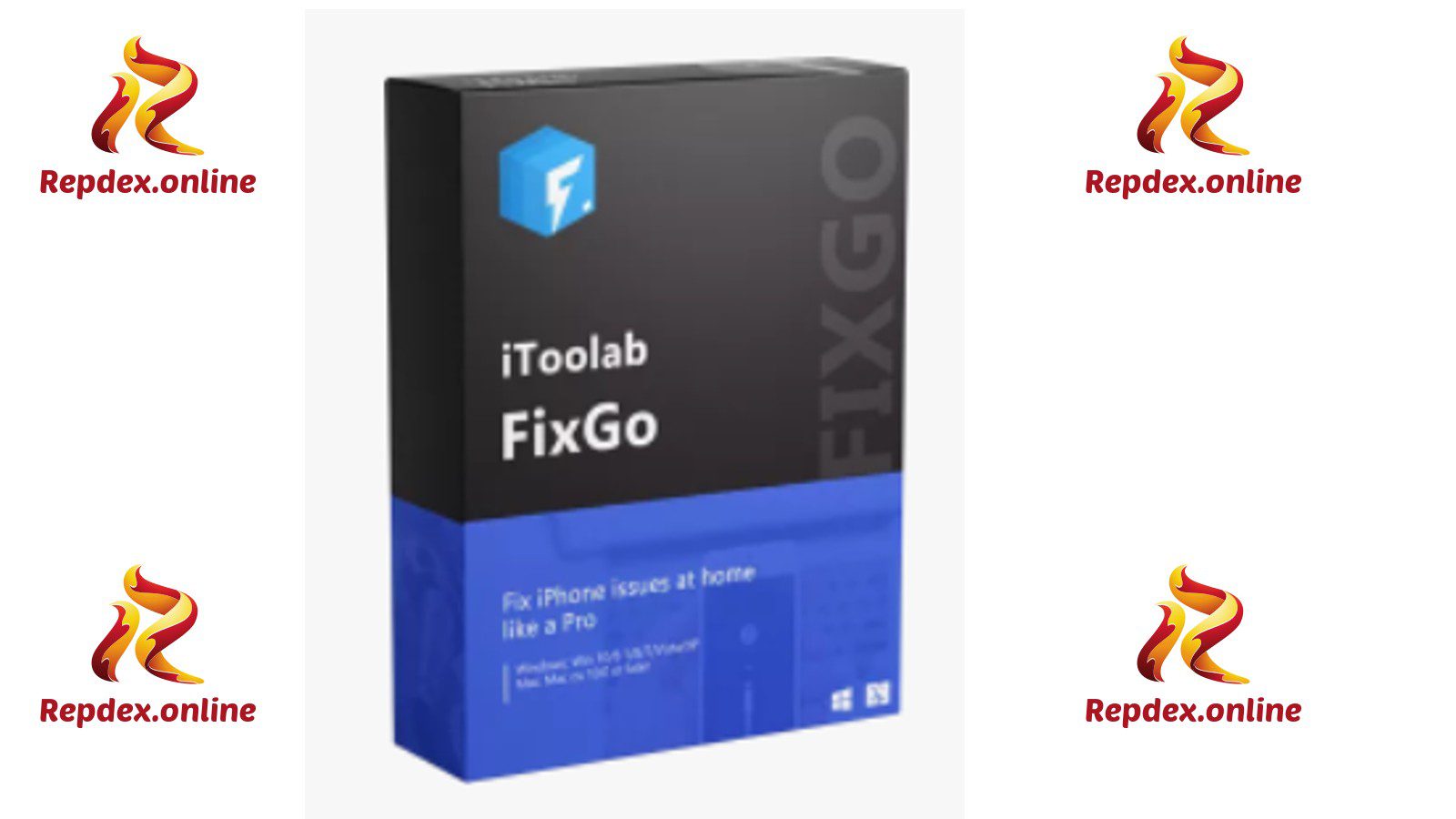
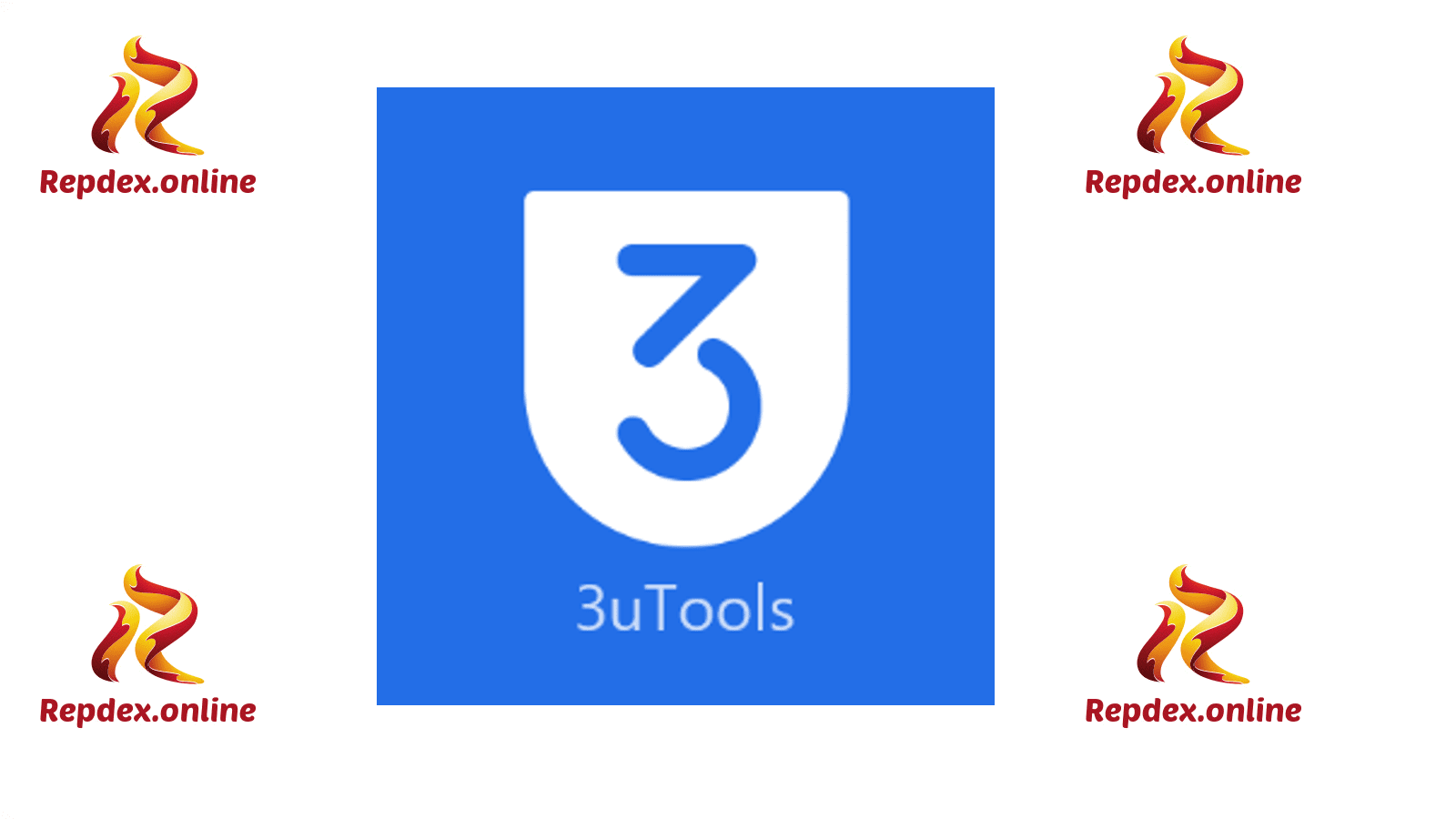

![Best Tips: How to Unblock Someone on Cash App [WORKING] 5 Best Tips: How to Unblock Someone on Cash App [WORKING]](https://www.repdex.online/wp-content/uploads/2021/09/How-to-Unblock-Someone-on-Cash-App-270x180.jpg)
![Best Tips: How to Unblock Someone on Cash App [WORKING] 6 How to Unblock Someone on Cash App](https://www.repdex.online/wp-content/uploads/2021/09/How-to-Unblock-Someone-on-Cash-App-1-1024x576.jpg)